The current stable version of jFed is v6.4
GUI’s
Choose the correct installer for your operating system:
Microsoft Windows
Prerequisites: PuTTY is required to launch SSH terminals. As jFed uses advanced features like PuTTY’s SSH-agent ‘Pageant’, a full installation is required. Use the full Windows installer of PuTTY to make sure that all necessary components are installed.
Attention: If Windows Defender SmartScreen prevents you from running the installer, you can disable this protection with right-click -> ‘Properties’ and checking the ‘Unblock’-checkbox. In some cases, you need to click “More Info” and then use the “Run anyway” button.
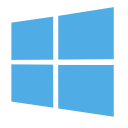 jFed installer for Microsoft Windows
jFed installer for Microsoft Windows
Mac OS X
Attention: To allow the installation of jFed, you need to start ‘jFed Installer’ with right-click + ‘Open’
Linux
Debian/Ubuntu-based distributions
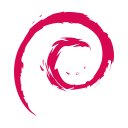
jFed is available in a Debian repository. It suffices to execute the following script to install jFed and its dependencies:
#!/bin/bash
set -x
echo "Install apt-key and apt-add-repository dependencies"
sudo apt-get update
sudo apt-get install --no-install-recommends gnupg apt-transport-https ca-certificates software-properties-common dirmngr
echo "Adding Azul Systems repository to apt"
sudo apt-key adv --keyserver hkp://keyserver.ubuntu.com:80 --recv-keys 0xB1998361219BD9C9
sudo apt-add-repository 'deb [ arch=amd64 ] http://repos.azulsystems.com/ubuntu stable main'
eco "Install Java 14 (Zulu OpenJDK)"
sudo apt-get install zulu-14
sudo update-java-alternatives -s zulu-14-amd64
echo "Adding jFed repository to apt"
sudo apt-key adv --keyserver hkp://keyserver.ubuntu.com:80 --recv-keys E7F4995E
echo "deb http://jfed.ilabt.imec.be/deb-repo stable main" | sudo tee /etc/apt/sources.list.d/jfed.list
echo "Installing jFed"
sudo apt-get update
sudo apt-get -y install jfed
Other distributions
Prerequisites: Java 14 (or newer) is required for running jFed 6.4 and above. Please make sure that it is correctly installed. See Java 14 on Linux.
 You can install jFed using one of the following packages:
You can install jFed using one of the following packages:
- jFed_linux_6_4_7.deb (Suited for Debian, Ubuntu, Mint)
- jFed_linux_6_4_7.rpm (Suited for Red Hat/Fedora, Mandriva)
Other jFed software
You can opt to run jFed manually, by downloading the Java JAR of the tool you need:
- GUI’s:jfed_gui.tar.gz
- CLI’s: jfed_cli.tar.gz
Note Some users encounter GUI errors when jFed is running. This is due to JavaFX trying to use GTK3 instead of GTK2.
If you experience these kind of problems, add the -Djdk.gtk.version=2 option, like this:
java -Djdk.gtk.version=2 -jar experimenter-gui.jar
Note On newer java version, you can get errors related to module permissions. Circumvent these with:
java --add-opens java.base/java.net=ALL-UNNAMED -jar experimenter-gui.jar
Known GUI bug on Linux: All system memory starts getting used, until the system freezes. This is most likely caused by JavaFX triggering a 3D driver memory leak. Work around it by adding -Dprism.order=sw to the java command line:
java -Dprism.order=sw -jar experimenter-gui.jar
Note To use the CLI’s on headless systems, you might need to install some extra dependencies:
sudo apt-get install libxrender1 libxtst6 libxi6 gtk2-engines libxtst6 libxxf86vm1 freeglut3 libxslt1.1 xbase-clients xterm libgtk2.0-0
Additionally to use the CLI’s on headless systems, you might also need to run a virtual X server, like Xvfb:
sudo apt-get install xvfb
Xvfb :10 & # This runs Xvfb in the background
cd jfed_cli/
DISPLAY=:10 java -Djdk.gtk.version=2 -jar experimenter-cli2.jar
Other Versions
Legacy versions
If you cannot use the latest version, then you can find old versions on our legacy page. Please note that these are not supported anymore, and have known issues with recent Java versions.
Unstable Development Version
If you want to live on the edge, you can download the latest development versions, together with the source here.
If you use the Debian repository to install jFed, you can you can replace “stable main” by “nightly nightly” in the provided instructions, like this:
echo "deb http://jfed.ilabt.imec.be/deb-repo nightly nightly" | tee /etc/apt/sources.list.d/jfed.list
 jFed
jFed